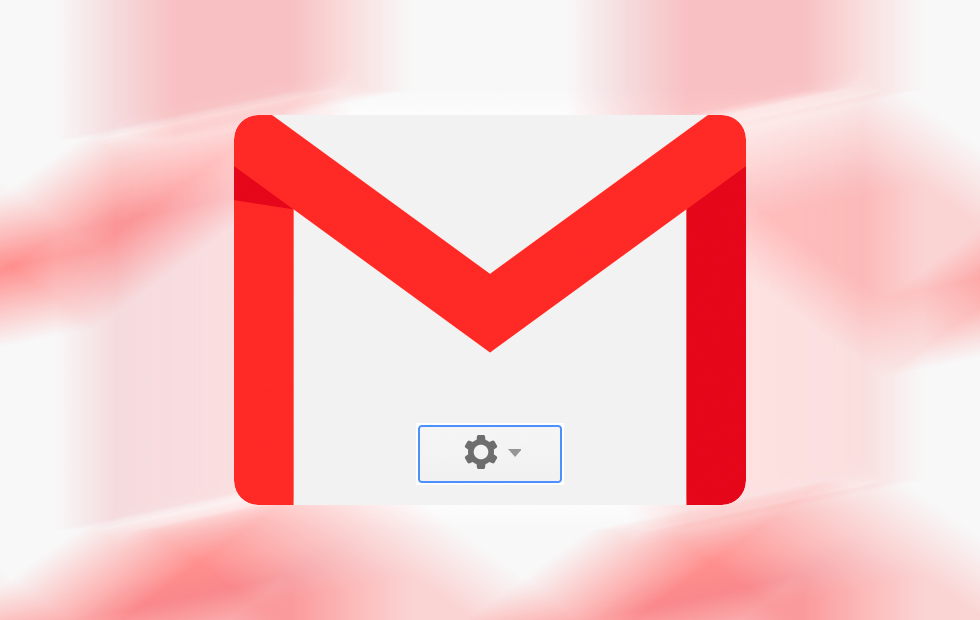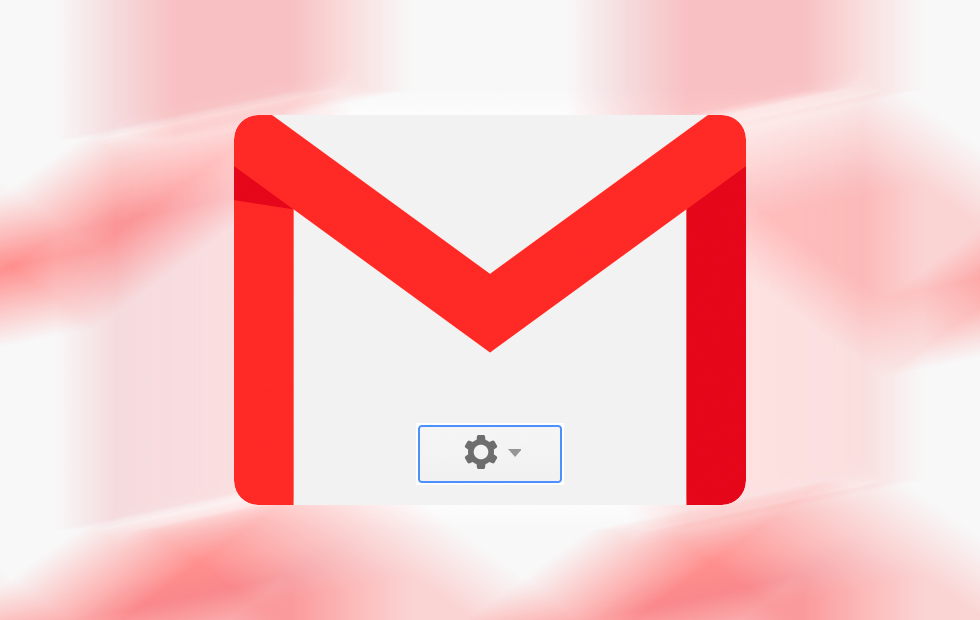
In late April, Google announced that the new Gmail redesign was available for some users to start enjoying. If talk of the redesign has completely slipped by you over the last few months, you might be wondering what exactly it entails and what sorts of features will now be available to you. In the list below, we’ve outlined just some of these features for your consideration:
- Improved User Interaction
Gmail is now making it easier for users to interact with their emails and attached content. Hover over an email and you’ll be given a new menu that let’s you deal with it quickly – archive, delete, mark as read or snooze an email without having to open it.
- Nudges
Gmail will now tell you to follow up and respond to messages that you’ve been putting off. You will see orange text next to the email’s subject line, telling you how long ago a message was sent or received and prompting you to either reply or follow up.
- Google Tasks & Panels
Google Tasks is a new mobile app for both iPhone and Android that was also released in late April. Gmail is getting a collapsible panel on the right-hand side that will include access to other G Suite apps – including Calendar, Keep and the new Tasks app.
- Increased Confidentiality
If you’re about to share data with someone that you wouldn’t want to be forwarded, copied, downloaded or printed, Gmail can now ensure that this doesn’t happen (unfortunately, this doesn’t stop screenshots). On top of this, you can also set a message to expire after a set period of time.
- New Security Warnings
Gmail will also give you new warnings that highlight potentially malicious emails landing in your inbox. These will be categories by a big red message box with an X symbol, letting you know that the message appears to be dangerous and giving you an option to delete.
- High-Priority Notifications
The mobile Gmail app now has high-priority notifications, which will help to ensure that you don’t miss important emails. These notifications will also suggest that you unsubscribe from newsletters and offers that you don’t really need.
If you would like to give the new Gmail redesign a try for yourself, all you have to is go to the Settings cog and select the Try the new Gmail option. If you can’t see this option yet, don’t worry – it’s only been made available to some users for the time being but is being rolled out to everyone soon. You’ll also have the option to switch back to classic Gmail down the track if desired.